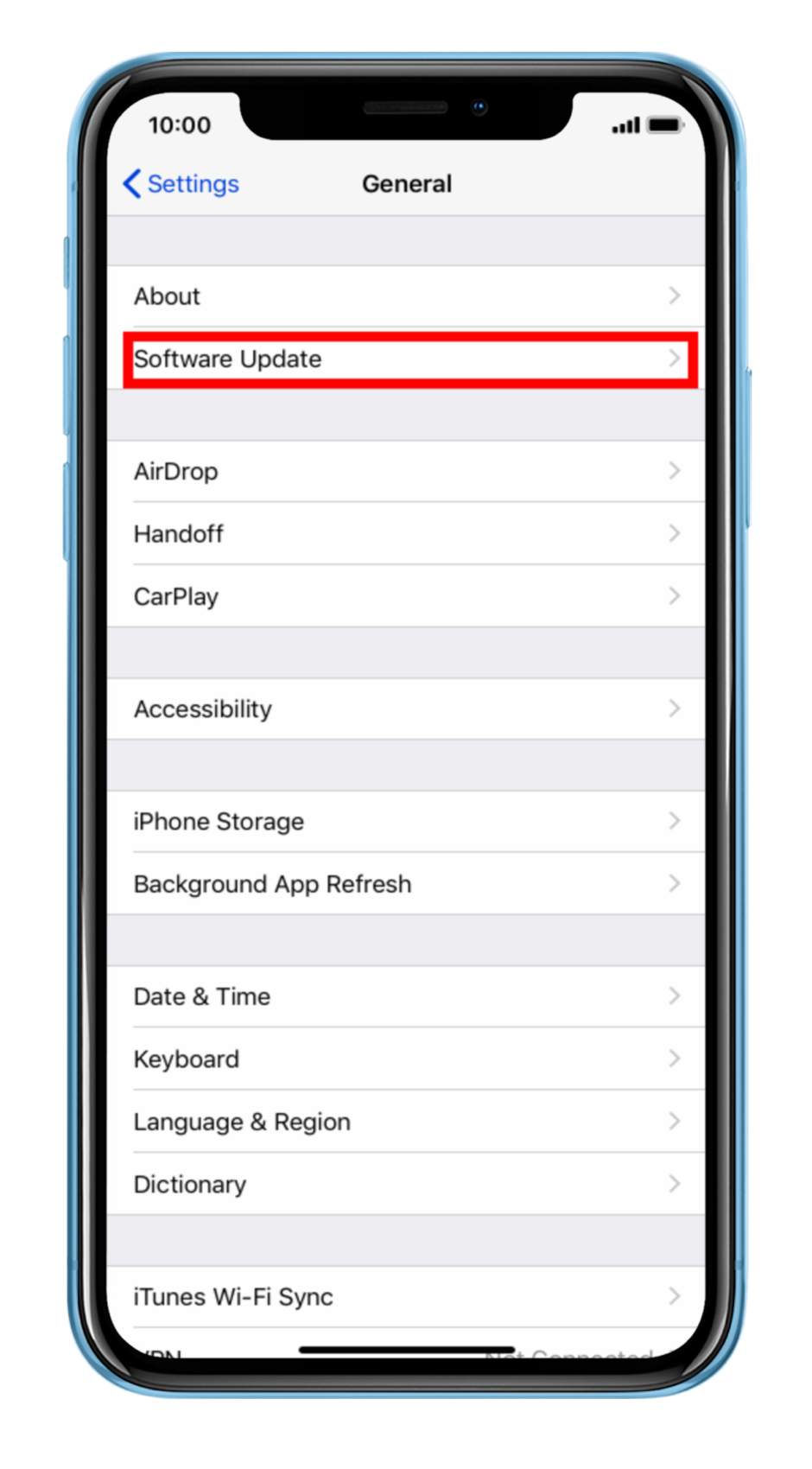If you’re an iPhone user, you’ve probably been in this situation: you glance at your phone only to find “SOS Only” displayed on the screen. Suddenly, you’re cut off from the digital world, unable to call, text, or browse the internet. It’s an unnerving scenario, especially when you don’t know what’s caused it or how to fix it. Well, relax. In this blog post, we will provide a step-by-step guide on how to address this pesky ‘SOS Only’ issue, getting your iPhone back to its top-notch functioning self. Get ready to wave goodbye to your connectivity troubles!
Top 10 Fixes for ‘SOS Only’ on iPhone
Here are some potential solutions you can try if your iPhone is stuck in ‘SOS Only’ mode:
1. Check Your Network Coverage: If you are in an area with poor network coverage, moving to a location with better coverage might solve the problem.

2. Reinsert Your SIM Card: Remove your SIM card and insert it again to make sure it’s properly connected. Be cautious not to scratch or damage the card while doing this.

3. Restart Your iPhone: Sometimes, simply restarting your device can solve minor software glitches that might cause the ‘SOS Only’ issue.

4. Update Your Carrier Settings: Go to ‘Settings’ > ‘General’ > ‘About’. If an update is available, you’ll see an option to update your carrier settings.
5. Update Your iPhone Software: Ensure you have the latest iOS software installed on your device. You can check for updates in the ‘Settings’ > ‘General’ > ‘Software Update’.
6. Reset Network Settings: Go to ‘Settings’ > ‘General’ > ‘Reset’ > ‘Reset Network Settings’. Bear in mind, this will erase your saved Wi-Fi networks and passwords, cellular settings, and VPN and APN settings.
7. Try a Different SIM Card: If possible, insert a different SIM card in your iPhone to check if the problem is with your current SIM card.

8. Contact Your Carrier: If none of the above solutions work, the issue might be something that only your carrier can solve. Contact your phone service provider for assistance.

9. Restore Your iPhone to Factory Settings: This should be your last resort. Make sure you’ve backed up your data before performing a factory reset. Go to ‘Settings’ > ‘General’ > ‘Reset’ > ‘Erase All Content and Settings’.
10. Contact Apple Support: If all else fails, contacting Apple Support should be your final step. They can help you troubleshoot the issue or provide repair options if necessary.

What is ‘SOS Only’?
‘SOS Only’ is a status that your iPhone may display when it’s having trouble connecting to your carrier’s cellular network. The term ‘SOS’ stands for ‘Save Our Souls’, which is an international code signal of extreme distress. In the context of your iPhone, it doesn’t mean your phone is in grave danger. Instead, it’s a signal that your device is unable to establish a regular cellular service and is resorting to an emergency-only mode. During ‘SOS Only’ mode, your iPhone can only make emergency calls. It’s a feature designed to ensure that even in the absence of your regular network, your phone can still connect to any available network to place emergency calls. However, this means you won’t be able to make regular calls, send texts, or use cellular data until the problem is resolved.
Possible Reasons for ‘SOS Only’ Status
There are several possible reasons why your iPhone might be showing the ‘SOS Only’ status. Here are the most common ones:
1. Network Coverage
Network coverage plays a significant role in establishing a successful cellular connection. If your iPhone is displaying ‘SOS Only’, lack of network coverage could be a primary culprit. This can occur if you’re in an area with weak or non-existent signal strength, such as remote or rural regions, inside certain buildings, or underground. Network coverage issues can also arise when traveling abroad if your carrier does not have international roaming agreements in place. Without the necessary signal strength from a nearby cell tower, your iPhone will not be able to establish a stable connection, resulting in ‘SOS Only’ status.
2. SIM Card Issues
Your iPhone’s SIM card is another vital component in establishing cellular service. If the SIM card is damaged, not correctly inserted, incompatible, or not activated with your service provider, you might see ‘SOS Only’ on your iPhone. Likewise, if the SIM card is locked due to entry of incorrect PIN several times, it can lead to the ‘SOS Only’ status. A simple reinsertion might fix the problem, but in some cases, you might need to contact your service provider for a new SIM card or to unlock the existing one. A functioning SIM card is essential for your iPhone to connect to your cellular network successfully.
3. Carrier Settings
Carrier settings on your iPhone are crucial for network connectivity. These settings include network-specific configurations that help your iPhone connect to your carrier’s cellular network and perform functions like calling, messaging, and data usage. If these settings are outdated or corrupted, it could result in the ‘SOS Only’ status on your iPhone. Regularly updating your iPhone’s carrier settings ensures optimal network performance.
4. iPhone Software Issues
Software issues on your iPhone can also lead to the ‘SOS Only’ status. These could be due to out-of-date software, bugs in the latest update, or corrupted system files. An outdated iOS may lack the necessary patches that ensure smooth network connectivity. In contrast, some users might find themselves facing connectivity issues after updating to the newest iOS version, as it may contain undiscovered bugs. Corrupted system files may also impede the normal function of network-related services on your iPhone. Resolving software-related issues usually involve performing software updates, doing a full restore, or resetting the network settings on your iPhone.
5. Network Congestion
Network congestion is another potential reason. This issue typically occurs when there are too many users attempting to use data services in a particular coverage area, overloading the network. This can happen in crowded places like concerts or sports events, where the volume of network traffic surpasses the network’s capacity to handle it. Consequently, your iPhone might fail to establish a stable connection with the network, displaying an ‘SOS Only’ status. It’s worth noting that this is usually a temporary issue and should be resolved once you move to a less crowded area or when the volume of network traffic decreases.
Importance of SOS Only
The ‘SOS Only’ feature on an iPhone is more than just a simple error message. It’s an integral component of your device’s functionality, designed to keep you connected even in extreme situations. It’s intended to allow you to make emergency calls even when your regular network is unavailable. However, when the ‘SOS Only’ message persists under normal conditions, it signals a problem with your device’s ability to connect to its network, thereby impairing your ability to make regular calls, send texts, or use data. As such, understanding how to resolve the ‘SOS Only’ problem is crucial to ensuring uninterrupted, reliable use of your iPhone.

Things To Consider
When dealing with the ‘SOS Only’ issue on your iPhone, it is crucial to consider the potential causes of this problem to find the most effective solution. Factors such as outdated carrier or software settings, network connectivity issues, or even a faulty SIM card could be contributing to the issue. Therefore, it’s essential to systematically follow the steps outlined above, beginning with the simplest solutions before moving on to the more drastic measures like factory resetting your device or contacting support. Always remember to back up your iPhone data before proceeding with any solution that may erase your information. It’s also worth noting that the ‘SOS Only’ issue can sometimes be due to problems at your carrier’s end, which may require their direct intervention.

Here are some things to consider:
- Avoid Physical Damage: While removing and reinserting the SIM card, or pressing the buttons to restart your iPhone, be gentle to avoid any physical damage.
- Backup your Data Regularly: Regular backups can prevent data loss, especially before performing actions like resetting network settings or restoring your iPhone to factory settings.
- Update Regularly: Keeping your carrier settings and iPhone software updated can prevent many potential issues.
- Professional Assistance: If the problem persists despite following the mentioned steps, don’t hesitate to contact professionals, either from your carrier or Apple Support. They have the expertise to diagnose and fix the issue.
- Understand the Nature of the Problem: If the ‘SOS Only’ issue frequently recurs, there might be a more serious underlying problem. It’s advisable to seek professional help to avoid further complications.
In conclusion, while experiencing ‘SOS Only’ on your iPhone can be frustrating, there are several steps you can take to rectify the situation. From simple fixes like restarting your device and checking for network coverage to more complex solutions like updating your carrier settings or restoring your iPhone to its factory settings, these strategies can often resolve the issue. Remember, the key is to be patient and methodical in applying these solutions, taking care to regularly backup your data to prevent loss. If all else fails, don’t hesitate to seek professional assistance. After all, maintaining the functionality and longevity of your device should always be a priority.